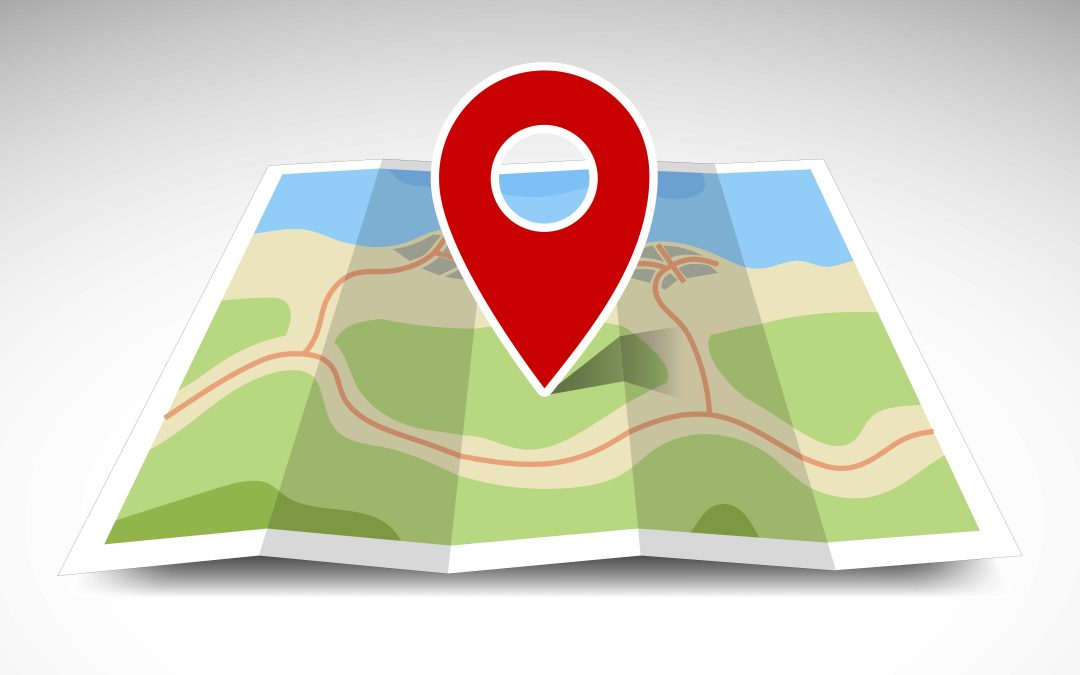Deciding to blur out house on Google Maps is an effective way to protect your family’s privacy. Here’s how to do it.
Have you ever searched for your home address on Google Maps? If so, you’re probably familiar with the eerie feeling of knowing that other people can find an up-close photograph of your house so quickly. You’re not alone if you’re uncomfortable with having your house on Google Maps. There are home security and safety concerns associated with having images of your home shown on the platform, according to the source of the website mentioned below.
Luckily, there’s a fix that can help. By deciding to blur out your house on Google Maps, you can ensure that you and your family enjoy the privacy you deserve.
Why Should You Blur Your House on Google Maps?
Privacy is one reason it’s a good idea to blur out your house on Google Maps. The main reason it’s wise to do so is that burglars or stalkers can quickly check out your home online and plot a way inside. Because Google Maps offers a thorough look at your house, it’s easy for people to understand your home layout and figure out how they’d breach your privacy and enter your home.
Therefore, many families decide to blur out their house on Google Maps for security reasons. If you have children, keeping your house safe is especially important, as you don’t want any criminals to enter your home when your kids are home. You can also remove your home from Google Maps if you have a lot of valuables or antiques inside.
Regardless of who or what you’re trying to protect, removing the image of your home from Google Maps is a solid idea for privacy purposes and can provide a greater sense of security.
How to Blur Your House on Google Maps
Now that you know why deciding to blur out house on Google Maps is a wise plan, let’s discuss how you can tackle it. Don’t worry; it’s not too difficult.
- Open Google Maps on your computer—not your smartphone. Unfortunately, this process doesn’t work on smartphone apps and can be cumbersome to complete through a website browser on your phone, so be sure to use a laptop or desktop computer.
- Click on “Report a Problem.” You’ll find that in the bottom right-hand corner of the screen.
- Select what you want Google to blur out. A red and black box should pop up on your screen, so be sure anything you don’t want to appear fits in that box. Include your home and anything else you don’t want on the internet, such as a detached garage. You can use the buttons on the side to zoom in and out to make this process easier.
- Select what you’re requesting for Google to blur. Choose whatever applies. Google will also prompt you to provide more detail regarding what it is precisely in the image you want to be blurred. Be as specific as possible, and remember, once something is removed, it’s permanent.
- Enter your email address and complete the captcha. Then, submit, and you’re all set.
- Search for your home address. A picture of your house will most likely appear. Click on that picture. From there, you should see the street view of your home address.
You should see an email in your inbox from Google telling you that it will review your request and keep you updated when it’s accepted or denied. Google also might email you requesting more information so check your inbox periodically to ensure you get any additional communication.
Once you receive an update that your request has been approved, you’ll feel more secure knowing your home is not findable on Google Maps. For extra peace of mind, consider setting up a DIY home alarm system to respond to immediate threats.
Credit Photo: Shutterstock / Nemanja Cosovic / Credit article: Fhandyman